Among all the significant features of Samsung One UI 6, one is the two-hands mode. This functionality allows consumers to use both hands and perform a total of five important tasks more seamlessly. Let’s explore this amazing feature and see how it will help in your daily activities.
The two-hand mode works in several aspects such as in the Home Screen, Calendar, Gallery, Samsung Internet, and My Files. This feature makes the process easier and elevates accuracy. However, the update is currently only available on Galaxy S23 and will expand to more soon.
This feature will help you transfer files between folders, like touch and hold pictures and videos with one hand, then use your other hand to navigate to the album where you want to drop them. Simultaneously, you can drag app icons on your Home screen and drop them with another hand.
It will also help you move events and bookmarks on the calendar and Samsung Internet, touch and hold the event or tab with one hand, then use your other hand to navigate to the day or bookmark folder where you want to move it.
Last but not least, it also helps in copying the files seamlessly, touch and hold the file you want to copy with one hand, then use your other hand to navigate to the folder where you want to paste it.
Samsung One UI 6 Two Hands Mode
Home Screen
- Drag and drop with 2 hands: Start dragging app icons or widgets on your Home screen with one hand, then use your other hand to navigate to the screen where you want to drop them.
Gallery
- Drag and drop with 2 hands: Touch and hold pictures and videos with one hand, then use your other hand to navigate to the album where you want to drop them.
Calendar
- Move events with 2 hands: In the Day or Week view, touch and hold the event you want to move with one hand, then use your other hand to navigate to the day where you want to move it.
Samsung Internet
- Move bookmarks and tabs with 2 hands: Touch and hold the bookmark or tab you want to move with one hand, then use your other hand to navigate to the bookmark folder or tab group where you want to move it.
My Files
- Copy files with 2 hands: Touch and hold the file you want to copy with one hand, then use your other hand to navigate to the folder where you want to copy it.
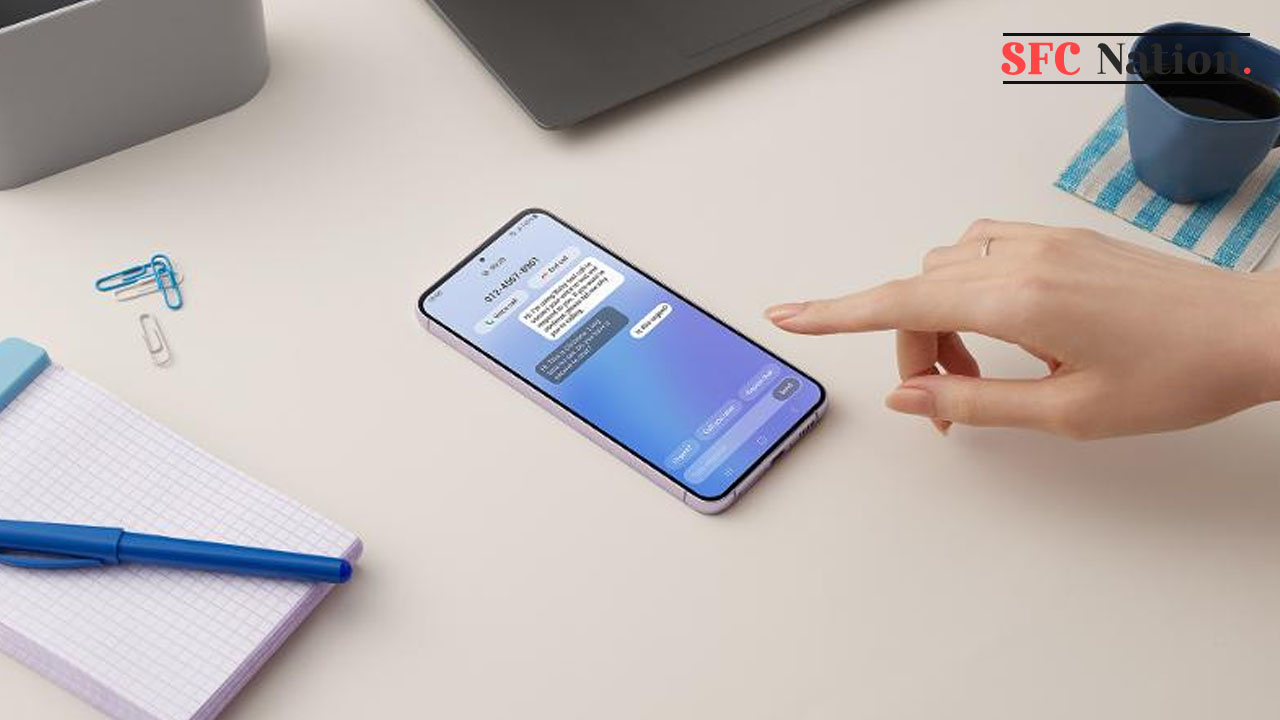
Leave a Reply