Samsung officially unveiled the Galaxy S23 series with the One UI 5.1 software at the Unpacked event yesterday. The new devices introduce a bunch of new features and improvements that are coming soon to older Galaxy phones. Some of such One UI 5.1 improvements can be seen in the Samsung AI Eraser.
The AI Eraser of Samsung Gallery is smart enough to erase the shows, light reflection, and wanted objects from your pictures to make them look perfect.
According to a Samsung members community moderator, the One UI 5.1 update has improved the processing speed of the AI eraser function. It will help users get the perfect results in no time. The company has also improved the resolution, image quality, and other AI eraser editing tools.
How to use Galaxy AI Eraser
How to erase objects :
You first need to visit “Samsung Gallery” and open the “photo” you want to edit, Next, tap on the “Edit icon” and then visit the “More” options. Now tap on “AI Eraser”, select the object to erase, and finally, tap “Done” when you are satisfied with the editing.
How to erase shadows :
Shadow erase automatically distinguishes between shadows to be erased and shadows to be discarded, and image quality has also been improved after shadow erase is applied. However, variations may occur depending on photo characteristics, such as shooting conditions.
To use this function, head over to “Samsung Gallery”, Select a photo and tap on the “Edit” option. Now tap on the “More” option and then tap “AI Eraser”. Now tap on “Shadow Erase”, finally erase the shadow and click “Done”.
How to clear light reflections:
Just like the other two editing features, to clear light reflections, you need to open the Picture you want to edit in the Gallery app. Tap on the Edit icon >> More options ?? AI Erase. Now tap on “Light Reflection Erase”, erase the unwanted light reflection, and tap “Done”.
One UI 5.1 Light Mode
The light mode feature is currently available on the Samsung Galaxy S23 series. It will available to only Galaxy Z and Galaxy S series smartphones released after Galaxy Z Flip 4, Galaxy Z Fold 4, and Galaxy S23. This means that the latest One UI 5.1 update will not extend the Light Mode feature to older Galaxy devices.

Samsung Galaxy S23 Light Mode
Galaxy S23’s Light Mode function improves heat generation and current consumption by partially adjusting the AP’s maximum processing speed. It is difficult to experience the Normal mode in normal usage environments such as surfing the Internet, SNS, making calls, and watching videos even if you use the light mode.
It does not reduce the refresh rate of the screen like power saving mode, rather the screen refresh rate remains constant when it is set, so you will not have any inconvenience in using it.
Also, Light Mode has no effect on running games instead it minimizes heat generation and uses battery efficiently.
How to enable Light Mode?
You can easily enable the Light mode feature on your eligible Galaxy devices. Just need to visit Settings >> Battery & Device Care >> Battery >> Other Battery Settings >> Select Performance by Usage Type >> Select Light Mode. You can also add Light Mode to the quick panel to easily turn it on/off it.

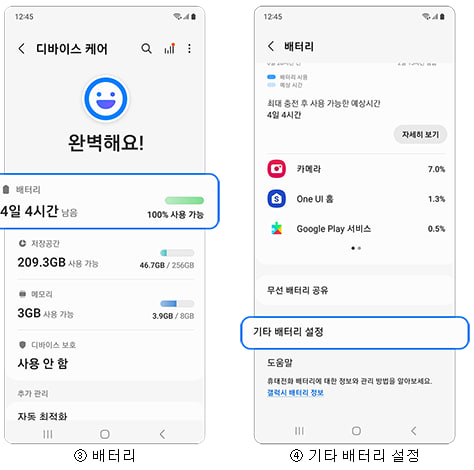




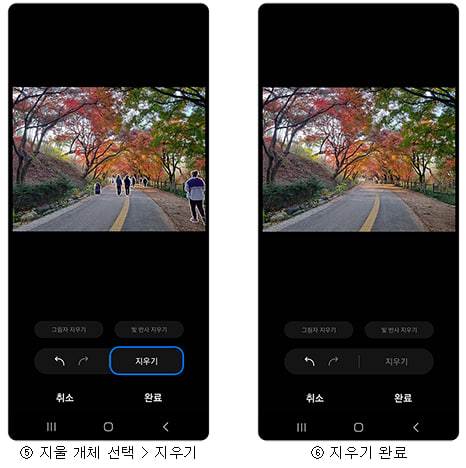
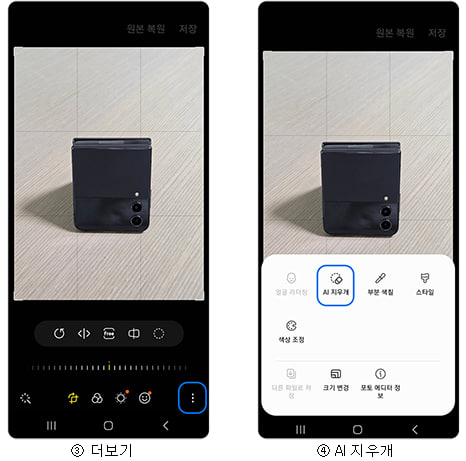
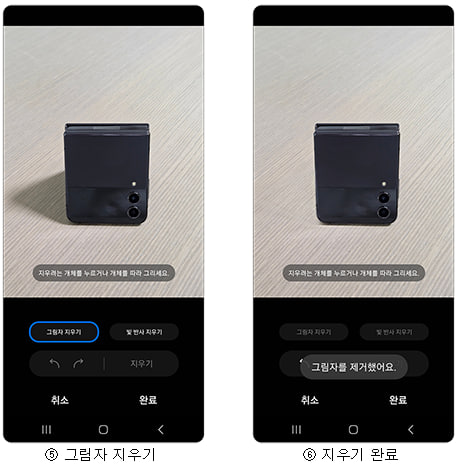
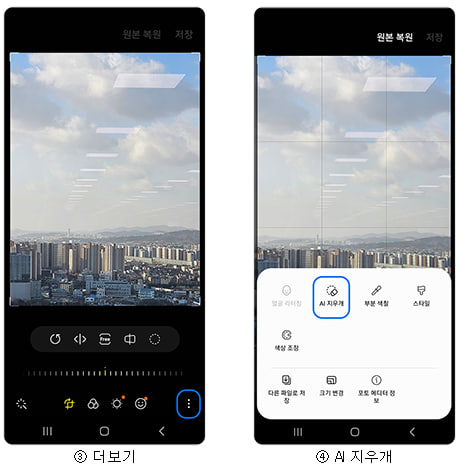


Leave a Reply