Along with viral memes and videos, GIFs have become the default tool for web humor. They are widely used and loved these days. There are many ways to get new GIFs from the internet. While the Google Keyboard application offers a dedicated GIF keyboard that has many variations.
Stay tuned via SFCNation Telegram
Well, not just Gboard, but many applications have an integrated GIF finder where you can easily search and send different GIFs. Unfortunately, animated images of these applications are limited to those applications and you are not allowed to send them to other sites.

On the other hand, Gboard gives you the ability to search and send GIFs from anywhere on the keyboard. You can use it with Google Messages, Samsung Messages, Telegram, WhatsApp, or other messaging applications.
However, it should be noted that the GIF finder in Google keyboard on Android acts as a file finder. Thus, when you send a GIF, it uploads that file to the messaging app but it won’t work on some social media apps such as Instagram or Twitter comment section.
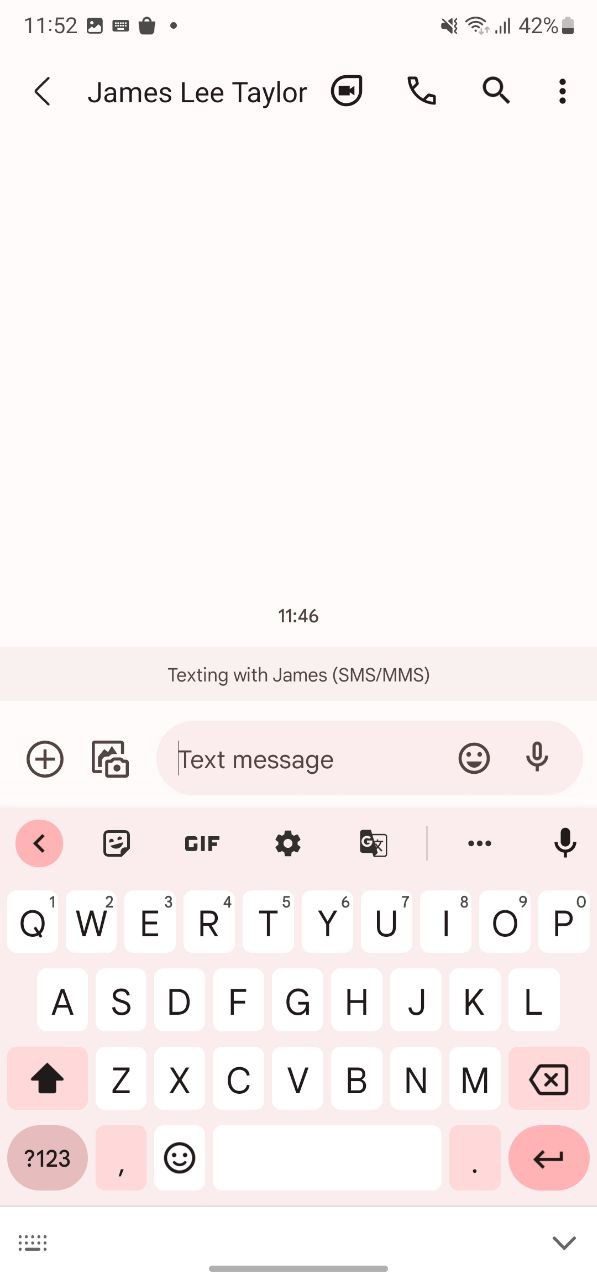
- Look for and tap the emoji icon next to the spacebar on your screen.
- Once the emoji page opens, tap the GIF icon.
- There are various varieties of GIFs available on the keyboard, swipe left or right to find one that suits your mood.
- Good Night
- Good Morning
- Confused
- Chill Out
- Love
- Happy
- Cry
- NBA
- YES
- NO
- LOL
- Excited
- Bye
- Sorry
- Congratulations
- Sleepy
- Hello
- Hugs
- Ok
- Please
- Thank You
- and many more.
- You can also search for GIFs using the search bar.
- You can also scroll through GIF themes by swiping left next to the search bar.
- Once you find the GIF you want, just tap it.
- Gboard will send the GIF after you tap it in some apps.
- If it doesn’t, you may have to hit the send button in that app.

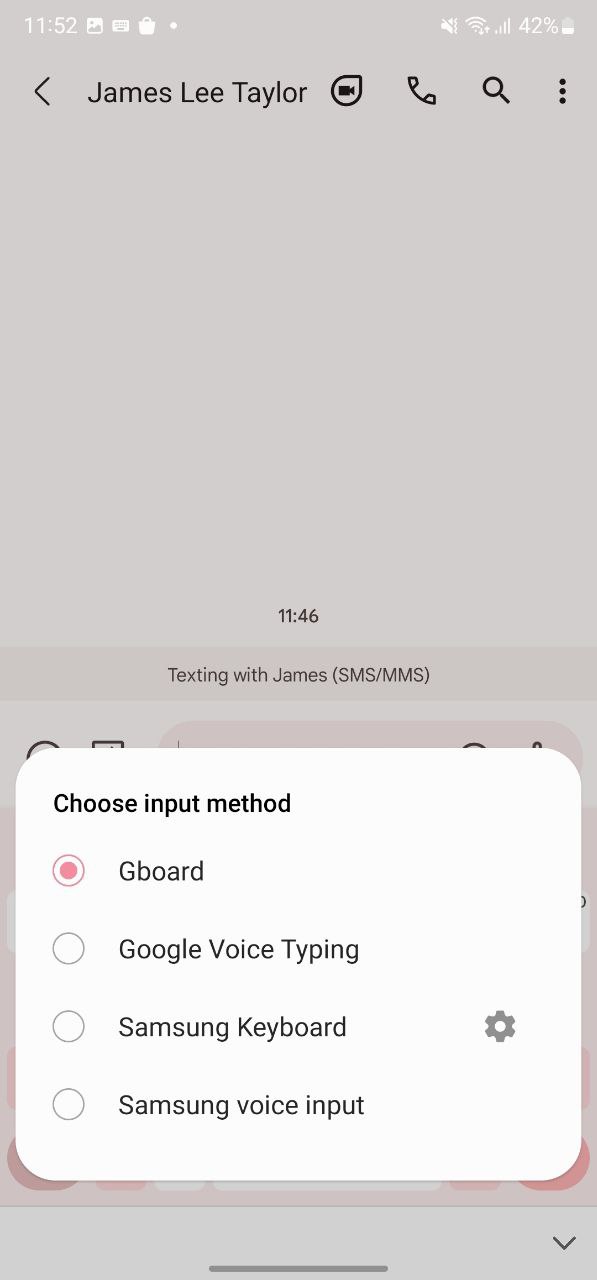

Leave a Reply