Samsung brings improvements, upgrades, and redesigned features to the user interface for the camera app with One UI 4.1. And with the latest Galaxy S22, S22 +, and S22 Ultra, you can take pictures with your finger.
Stay tuned via SFCNation Telegram
Redesigned preview content makes video easier than ever. You can take a beautiful photo of your favorite with that type of image, or a fast-paced video of the moment in real-time with a fast-paced shot.
Thanks to the Samsung One UI 4.1 update, it offers Galaxy users an amazing user interface on their smartphones. So instead of wasting your time, keep reading to learn more about how to use next-level slow motion with Super Slow-mo on Galaxy S22 smartphones.

Samsung One UI 4.1-based Super Slow-Mo mode on your Galaxy device allows you to record video in slow motion, making all your favorite moments cinematic. Whether you’re going for nature’s site seeing or your kids running through sprinklers, you can slow down and restore memory with Super Slow-Mo mode.

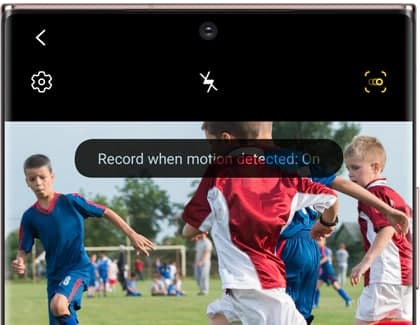

Leave a Reply