Samsung One UI gives you tons of control options and capabilities you don’t need. An edge panel keeps the most important features of your phone side by side.
You can use the edge panel to access your favorite contacts, webpages, widgets, tools, tasks, smart selection, weather, reminders, and clipboard, plus there are many others available to download. At the same time, Samsung One UI 4.1 edge panel also offers that Apps panel.
Stay tuned via SFCNation Telegram
There are many apps available for different uses on our smartphones, due to which many times we face difficulty in finding the application we need. Meanwhile, the Samsung Apps Edge panel allows you to save up to 10 apps to the side of your screen so you can access them in seconds.
In addition, the app edge panel can also be used to create app pairs. App Pair launches two apps at the same time in a split-screen view, making your device more productive than ever. Let’s see how Samsung One UI 4.1 Apps Edge Panel works.
Samsung One UI 4.1 Apps Edge Panel
How to enable Edge Panels?
- Go to Settings of your smartphone
- Select Display
- Swipe down, Turn on Edge Panels by swiping the switch from left to right.
- Swipe leftward to open Edge Panels
- Swipe left or right to select Edge panels
- Tap on the Settings icon to edit or view more Edge Panels.
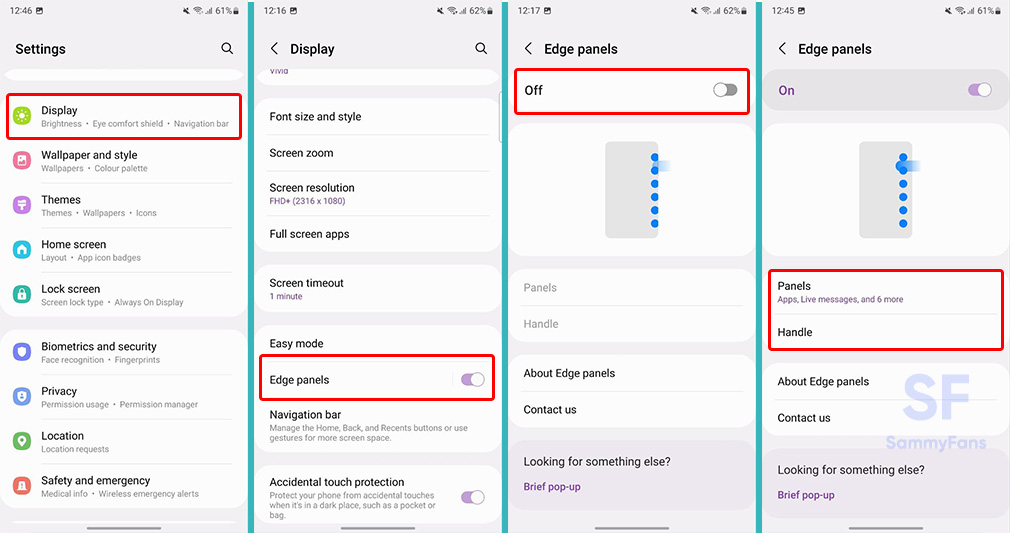
How to use Apps Edge Panel?
- Swipe leftward to open Edge Panels.
- Swipe left or right across your edge panels until you are on Apps.
- You will need to add the apps panel to the Edge screen before it can be used. If you can’t find the apps panel, go through the Get started with the edge panel steps to add it.
- Tap on the app that you want to use.
- If you can’t see the app you want to use, tap the + icon Edit.
- Tap the – above any app that you want to remove from the edge panel.
- Tap any app that you want to add to the edge panel.
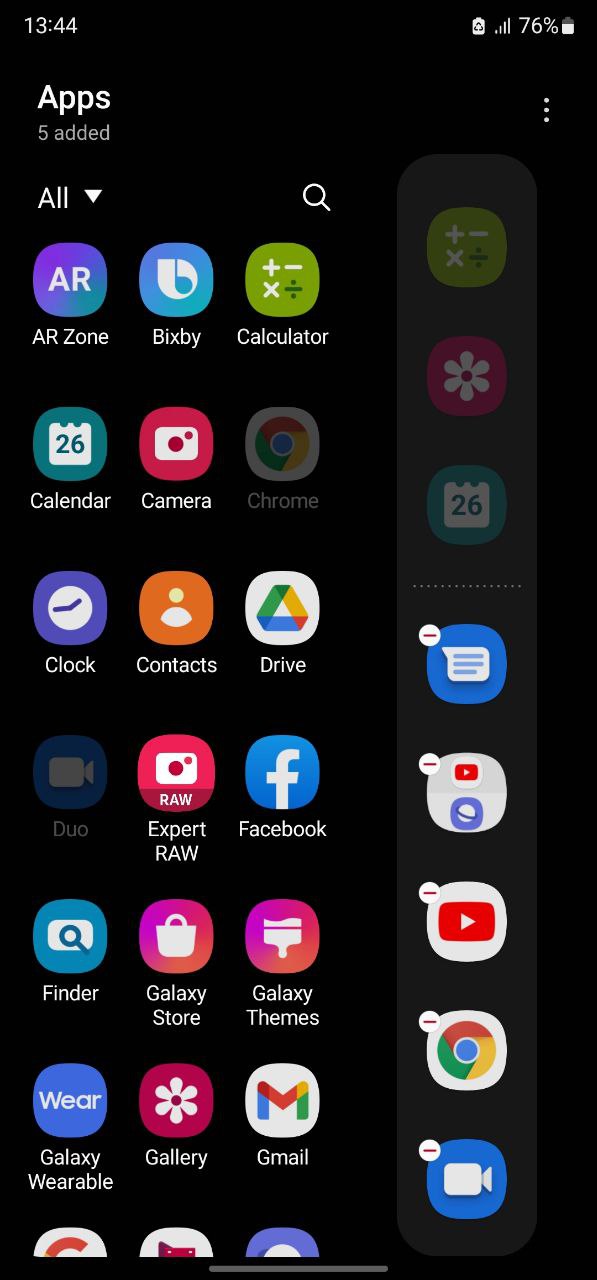
How to create Apps pair?
- If you’d like to open two apps simultaneously, tap Create App pair.
- Tap on the two apps you want to open in split-screen.
- The first app you tap will appear at the top of the screen and the second will appear at the bottom.
- Only apps that can be opened in split-screen view will appear. If you can’t find the app you want to use, it may not be multi-window compatible.
- The first app you tap will appear at the top of the screen and the second will appear at the bottom.
- Tap Done to create your app pair.
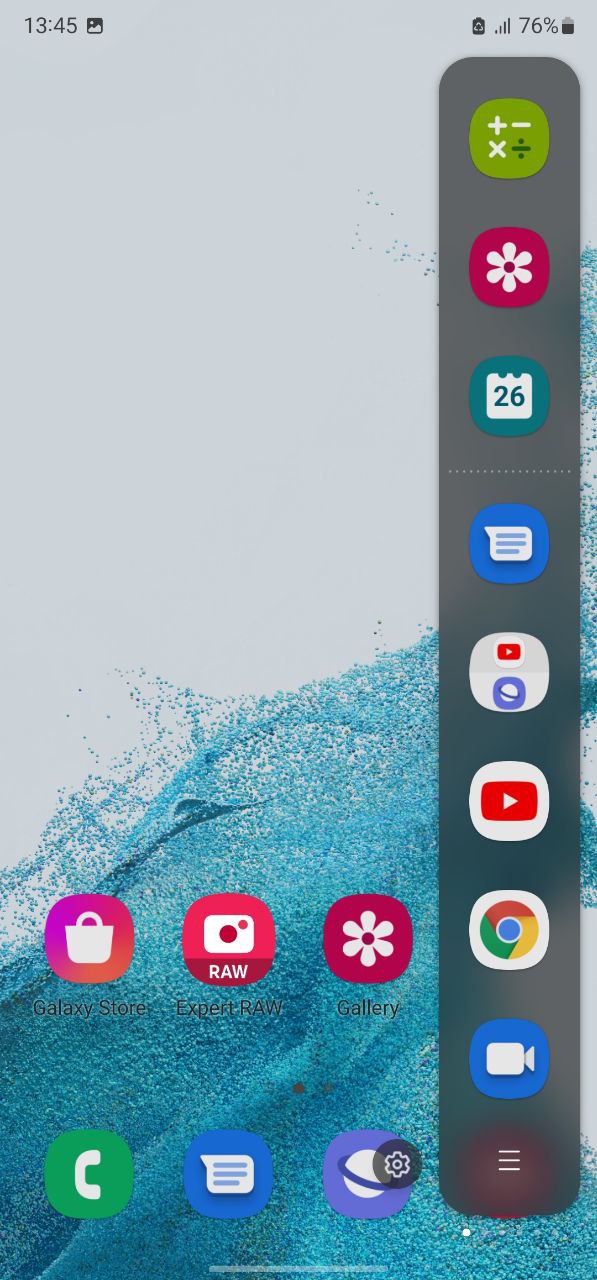
How to change the order of apps?
- If you’d like to change the order of the apps on the Edge panel, drag them to your preferred position.
- Tap the home button.
- Open the edge panel and go to the apps panel.
- Tap on the app or apps that you want to launch.
( Via )



Leave a Reply