Lock screen is an important part of any smartphone, as it helps to keep your device more secure. Samsung has already offered several customization options for the lock screen, but with the One UI 5 update, the company is bringing even more new features and improvements.
The new Samsung UI 5 brings the most customizable lock screen in the company’s history. There’s also a new section for Lock Screen and Widgets. The settings options for the lock screen have been customized.
Stay tuned via SFCNation Telegram
One UI 5.0 Lock screen
Screen lock type
It is important to lock your smartphone for security and safety. You can lock your Galaxy smartphone by using the swipe gesture, pattern, pin, or password. You can also use a fingerprint sensor and face recognition feature to unlock your smartphone.
Smart lock
You can use the smart lock feature if you want to keep your phone unlocked while you’re at specific places you trust or near your connected device. To use this option, you can turn on the on-body detection feature and add trusted places and devices.
Your device will remain unlocked as long as it is exposed to trusted devices or is in a trusted location. If you go four hours without using your device or disconnecting from a trusted device, your phone will be locked again.

Secure lock Settings
Apart from the general setting, there are more options to better protect your smartphone.
- Auto lock when the screen turns off
- Lock instantly with the side key
- Auto factory reset
- Lock network and security
- Show Lockdown option
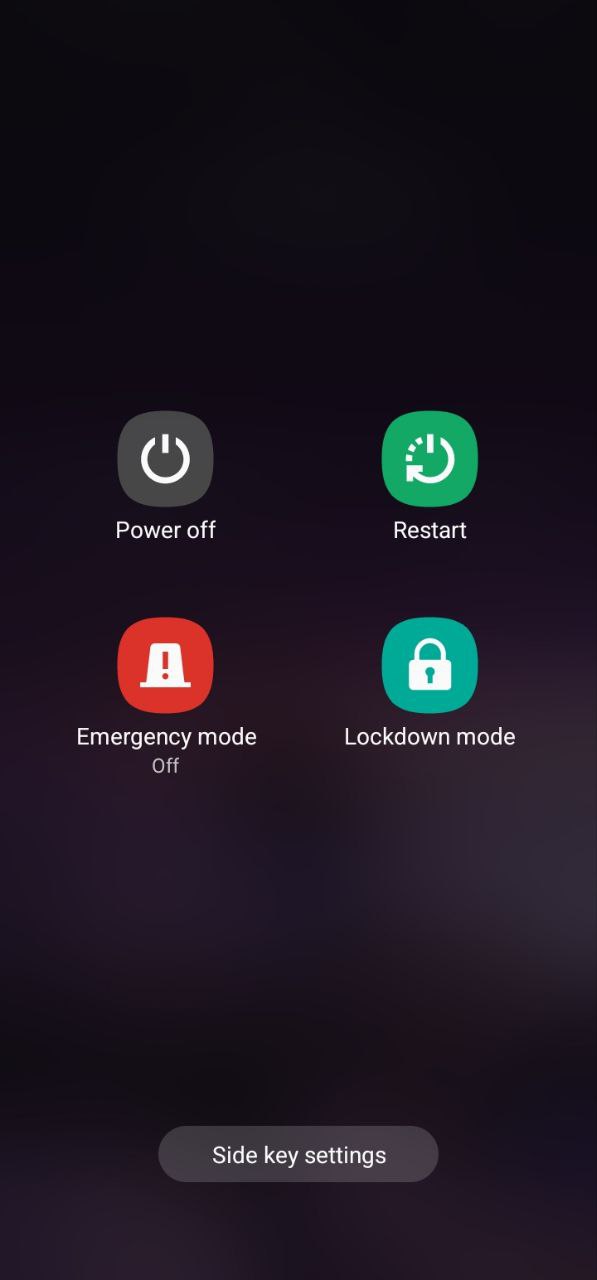
Lock Screen
You can also create a unique lock screen for your eyes just by using a private mode. Samsung allows you to customize your lock screen in various ways. You can set the style of the watches, notifications, contact information, or any text. You can also create a unique lock screen for your eyes just by using a private mode.
Widgets
When you tap the clock on the lock screen, you can choose useful information to show. After locking your smartphone, you can get information about Music, Schedule, Next Alarm, Voice Recorder, Weather, Digital Wellbeing, Modes, and Always On Display (AOD).
If you want to see some app notifications on top then you can select apps by reorder option given in the right corner.
Touch and hold to edit
This option allows you to edit the lock screen by touch and hold it.
Always on Display
AOD or Always On Display is a feature that lets you view important information without having to unlock the screen of your smartphone. This feature saves your time as well as the battery of your smartphone.
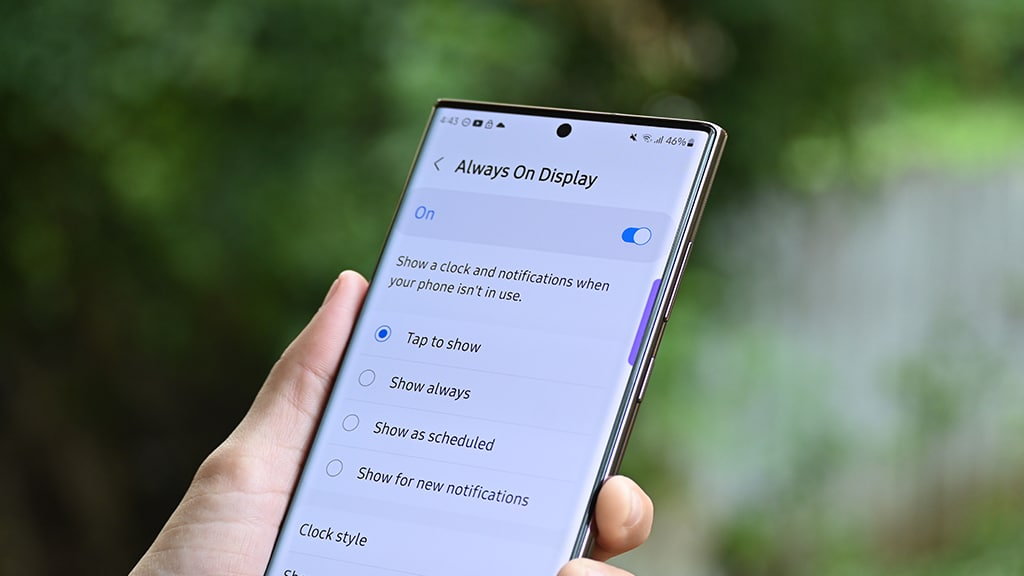
Roaming Clock
To enable Roaming Clock, turn on the toggle. With this feature enabled, you can watch the time both on your own and at home while roaming.


Leave a Reply