There are many ways to make payments, however, nowadays most consumers favor contactless transactions when buying or sending money. Various platforms like Samsung Pay, Google Wallet, and Apple Pay offer payment facilities.
These apps can be used on a phone or tablet, but the only app that lets you pay with your Galaxy Watch is Samsung Pay. Now you can pay without any hassle using your wrist instead of your phone, however, there are some restrictions.
Stay tuned via SFCNation Telegram
Just like Samsung Pay, every useful tool has some restrictions. Currently, only 15 countries accept Samsung Pay, and many others do not with the Galaxy Watch. UAE, Canada, China, Spain, Russia, Singapore, South Africa, Brazil, United Kingdom, Malaysia, USA, Sweden, Switzerland, Italy, and Australia are included in 15 regions.
About 10 Samsung smartwatches support Samsung Pay functionality in eligible regions which are: Gear S3, Gear Sport, Galaxy Watch, Galaxy Watch Active, Galaxy Watch Active 2, Galaxy Watch 3, Watch 4, Watch 4 Classic, Watch 5, and 5 Prof.
As a result, contactless purchases with Samsung Pay on the Galaxy Watch require Near Field Communication (NFC). When you bring your watch close to a point-of-sale (POS) terminal, it activates because it is NFC-enabled.
The transaction is completed once the watch’s NFC module connects to the payment terminal. So let’s get started with how to use it on the watch, even if you live in an area that isn’t supported.
How to use Samsung Pay on Galaxy Watch in an unsupported country
- Swipe up to view your Galaxy Watch’s app list
- Next, launch the Phone app.
- Click the dialer icon, dial *#272*719434266344#, and a secret menu will appear. Click “OK” to continue.
- Select the new region as MEA as you scroll down. Because this action is final, proceed with caution.
- After deciding on MEA as your new CEC, choose Install.
- After selecting OK, your Galaxy Watch will restart.
- After the watch enters the user interface, choose your preferred language.
- Next, pick a region or nation. Select any area that accepts Samsung Pay.
- After that, click Restart. The Galaxy Watch will now start up again.
Once your Galaxy Watch is set up and ready to use, access the list of apps. You will see that you now have the Samsung Pay app installed on your smartwatch.
How to setup Samsung Pay on Galaxy Watch
After doing the above procedure, now it’s time to set up Samsung Pay. To do this, also follow the steps given below.
- On your Galaxy Watch, launch the Samsung Pay app. The arrow that says “Start using Samsung Pay now” should be tapped. Click OK.
- Examine your phone. The Samsung Pay (Watch plug-in) Play Store page should load. Since the app isn’t supported everywhere, you might not see the download option.
- Download the Samsung Pay (Watch plug-in) APK file on your smartphone from (Here)
- Following the APK download, select Open before it vanishes as you cannot open it later manually.
- The Samsung Pay app will ask for your permission; touch OK to accept.
- Update the Samsung Pay (Watch plug-in) app right away.
- Close Samsung Pay on your Galaxy Watch and relaunch it if you don’t see the update option. To restart Samsung Pay on your smartphone, adhere to the on-screen directions. Continue doing this until the update prompt appears.

Once done, press Alert to start Samsung Pay on your phone. After selecting the Sign In option, input your login information. To accept the terms of service, check the appropriate box, at this point, you need to add the card by clicking “Add payment card”.
To allow location access, enter your card information and click Allow. When the Terms of Service appear, click “I agree to all”. And decide how you want to verify your card, and follow the steps, finally click “Done” to finish.
That’s it, you have now set up your card and added your card to Samsung Pay on your Galaxy Watch. You can now use Samsung Pay on the Galaxy Watch to make payments in an unsupported region.
( Source )
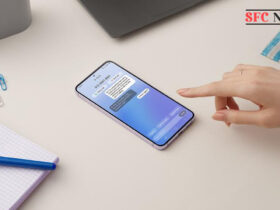

Leave a Reply