Samsung Director’s View lets you switch between multiple cameras on your smartphone in the middle of video recording. Meanwhile, with One UI 4.1, this amazing feature has been improved and you get new functionalities to give you a better shooting experience.
Stay tuned via SFCNation Telegram
Like a creative movie director, with Samsung One UI 4.1 Director’s View you can easily switch between different views while shooting and taking video with the front-facing camera and rear camera at the same time.
Vlogger mode:
This dual recording with front and rear cameras provides more options, especially for vloggers. Dual recorded vlogs can add more fun and engagement to your content. You can shoot with your reactions at the same time as the scene you are vlogging.
Multi-camera standby:
It captures more of your view and tells a better story with new video features. When shooting group videos during occasions such as parties or travel, you can record yourself while shooting others’ videos at the same time, the video shooter will no longer disappear in the video.
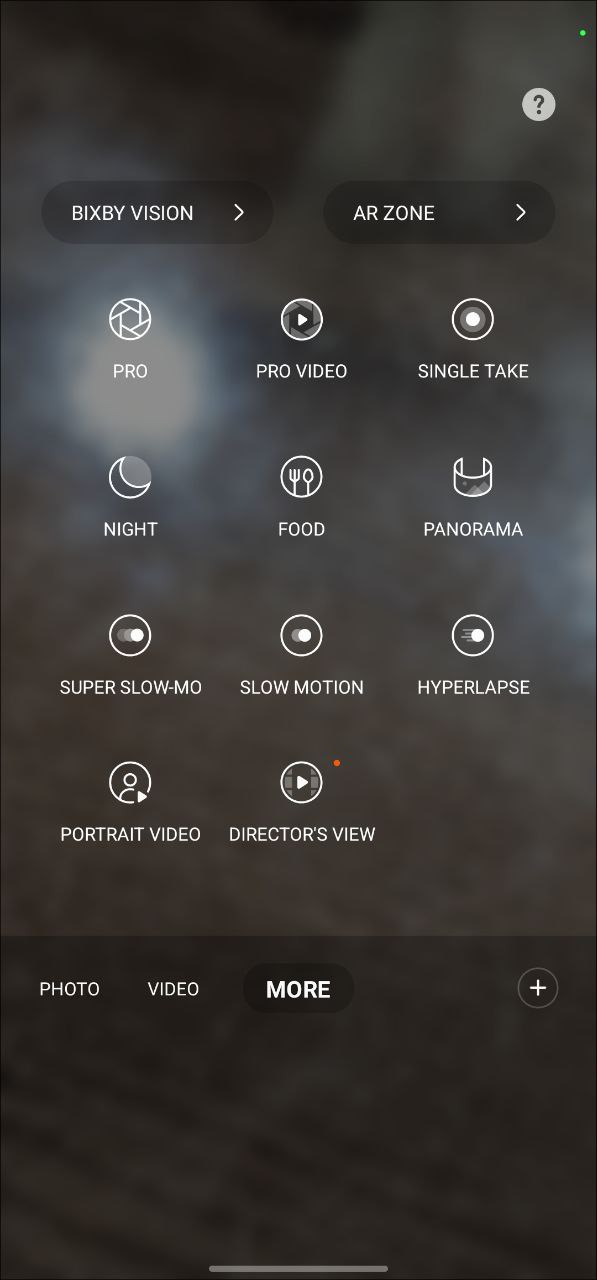
How to Use Samsung One UI 4.1 Director’s view
- Open the Camera of your smartphone.
- On the shooting modes list, tap More.
- Click on Director’s view and change:
- Screen mode
- Front camera view
- Camera thumbnail
- Select the camera thumbnail you want and tap to record a video.
- If you want to change the screen mode, tap the Change the screen mode icon on the upper right corner, and select the screen mode:
- PIP View
- Split View
- Single View
- You can change the camera while recording by tapping on the thumbnail. If the thumbnail is hidden, tap the Display button to display it.
- Tap on the Record button to record the video.
- Tap the Stop button to stop recording the video.
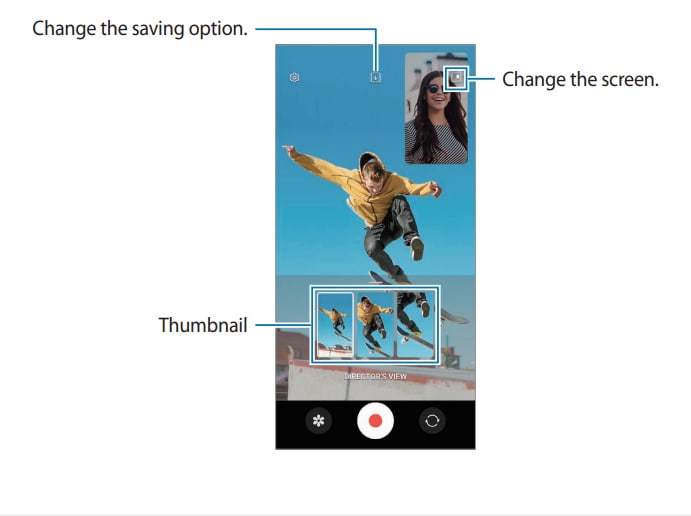



Leave a Reply