To have a look at your phone display is the most done part of your life for this Samsung One UI 4.1 provides you a variety of options to keep your phone’s screen fresh with different wallpapers, themes, widgets, customizing Always On Display, and more.
Stay tuned via SFCNation Telegram
But at a point of time, you get bored with the screen of your smartphone and wish to try out something new. If this thought is coming to your mind then why not apply Apple iOS 16 lock screen to your Samsung One UI 4.1 phone? Sounds great? Obviously, yes.
Recently, Apple unveiled iOS 16 with lots of advanced features for its iPhone users and it’s obvious that you can’t install this operating system and test its features on your Android smartphone. Luckily, only Samsung users can try out the iOS 16 lock screen on their Galaxy phones.

Notably, Samsung Good Lock app is beyond all the standards set for personalization features, allowing users a deep level of customizations to make their device truly own. With the help of its Clock Face module, you can get an iOS 16-like lock screen on your device.
For this you will need an application that can remove the background, I am using Picsart. This is something really smart that you can do on your One UI 4.1 phone. Here’s how:
Get Apple iOS 16 lock screen on Samsung One UI 4.1
- Open the Gallery of your smartphone.
- Select the desired wallpaper you want on the lock screen.
- Open the wallpaper in Picsart (or your preferred application).
- From the various options mentioned at the bottom, select Remove BG.
- Completely erase the bottom part and crop and save the top part where the clock will be placed.
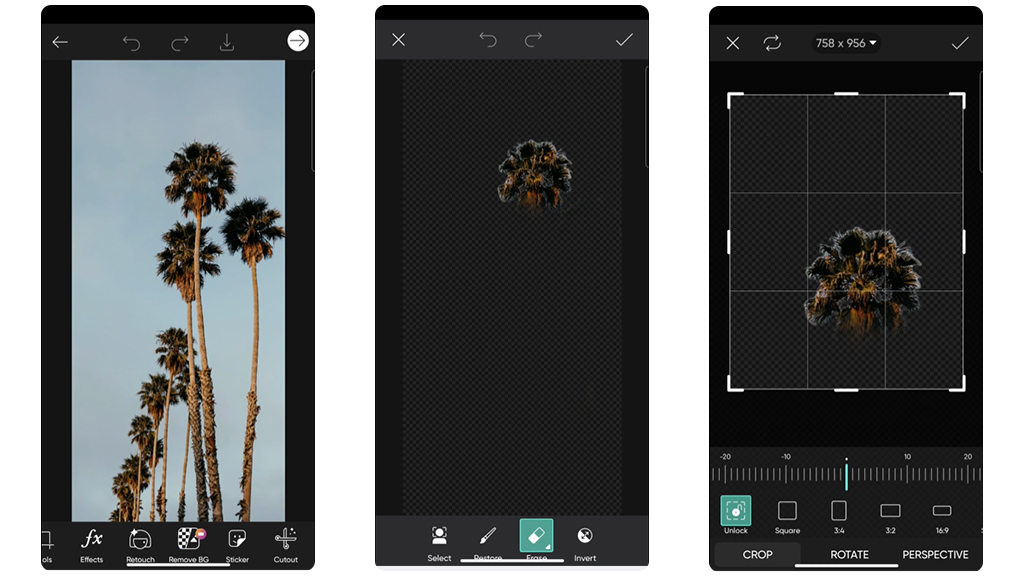
- Now go to Good Lock app.
- Tap the Clockface module.
- Select Lock Screen.
- Tap the + icon
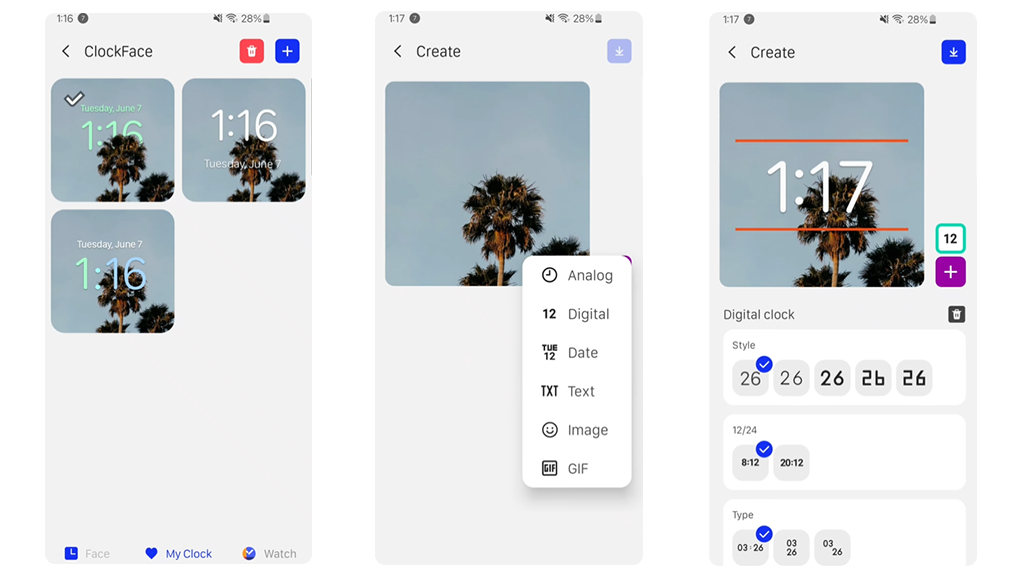
- Select Digital clock >> choose the first style >> increase the clock size.
- Now tap Date >> drag and drop it over time >> increase the size.
- Tap on image >> choose Gallery >> choose the edited picture.
- Increase or decrease the size of the image so that it can completely hide the background.
- Change the color of the day, date, and time.
- Finally, save the clock face and enjoy the iOS 16-like lock screen.


Leave a Reply