Here’s a succinct breakdown of Auto Blocker’s formidable capabilities:
- Malware & Virus Blockade: Auto Blocker acts as an impenetrable fortress, repelling malware and viruses that often surreptitiously infiltrate your device through untrusted app sources.
- Suspicious App Download Blocker: It thwarts unauthorized app downloads, preventing software from unknown or potentially malicious origins from reaching your device without your explicit consent.
- Unauthorized USB Access Blocker: This feature acts as a vigilant guard at your device’s USB port, obstructing unauthorized commands that attempt to gain access through this connection method.
In today’s perilous digital landscape, safeguarding your online activity is paramount. Samsung equips its users with a potent weapon in this battle: Auto Blocker. This robust feature bolsters user privacy and shields your device from cyberattacks with resolute effectiveness.
Activating the Auto Blocker Shield: A Simple Process
Enabling Auto Blocker on your Samsung One UI 6.1 device is a straightforward procedure. Here’s a concise guide:
- Access the Settings App: Locate and launch the Settings app on your smartphone.
- Navigate to Security & Privacy: Scroll down within the Settings app and select the “Security and Privacy” option.
- Enable Auto Blocker: Find the “Auto Blocker” menu and firmly activate the toggle switch to unleash its protective powers.
Customization for Enhanced Security:
For users seeking a more comprehensive security posture, Auto Blocker offers additional customization options. You can activate features like “Messaging app protection” or even block software updates received via USB, tailoring the security shield to your specific needs.
By empowering yourself with Auto Blocker, you significantly bolster your defense against malware and viruses. This feature not only safeguards your precious data but also fortifies the overall security of your Samsung device, allowing you to navigate the digital world with greater confidence.

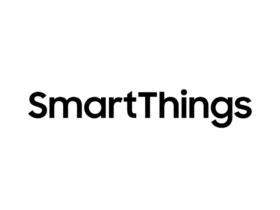

Leave a Reply