With the Galaxy S22 Ultra, the South Korean tech giant not only offers a design similar to the Note 20 Ultra for the S Pen handle but also offers better latency to match the pen and paper-like feel. You can use S Pen remotely to control your camera with gestures, play music and media, rotate presentation slides, and more.
Stay tuned via SFCNation Telegram
The Galaxy S22 Ultra’s S Pen also has features like screenwriting and Live Messages in the Air Command menu, ready to send personal notes to friends and family.
The One UI 4.1-based advanced S Pen’s Air Command menu allows you to access a number of useful features like Screen Write, Translate, Bixby Vision, and more. To open the Air Command menu, simply hover the S Pen across the screen, then press the Pen button next to it. Below are the features that you will automatically find in the Air Command menu.

Galaxy S22 Ultra Air command
- Create Note: Open the Samsung Notes app to create notes with your S Pen.
- View all notes: Open the Samsung Notes app and view your saved notes.
- Smart select: Collect content on your screen and also make your own GIFs. Please see the next section for more information on Smart select.
- Screen write: Draw or write on the current screen.
- Live message: Create emojis, GIFs, or handwritten messages.
- AR Doodle: Draw or write AR text on your camera’s viewfinder in real-time!
- Translate: Translate text by hovering your S Pen over a word.
- Note: Currencies and units can be converted in accordance with the system language that you’re currently using.
- PENUP: Get creative with your S Pen by sketching pictures and coloring on a template.
- Add shortcuts (the plus sign): Add shortcuts to the Air command menu for your frequently used apps.
- Settings icon: Turn the S Pen feature on or off by tapping the switch.
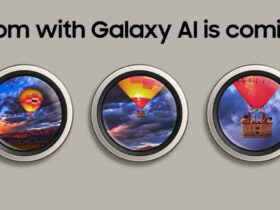

Leave a Reply