With One UI 6 Android 14 software version, Samsung brought noteworthy features and optimizations, one among them is the modernized Camera App functionalities. This new iteration of UI will make your Galaxy device more seamless and relevant.
One UI 6 lets you add custom camera widgets to your Home screen, users can now set each widget to start in a specific shooting mode and save pictures in an album. The resolution button is also added to quick settings at the top of the screen in Photo and Pro modes.
Moving on, the update has made the overall layout of the Camera app more simplified and has redesigned the Quick settings buttons for easy understanding. Filter and face effects also use a dial instead of a slider, making it easier to make precise adjustments with just one hand.
Other than this, the latest software also offers some more optimizations such as enhanced video size selection, a level line to show whether your picture is level with the ground, options to choose quality, new Auto FPS options for videos, easy document scanning, and the ability to turn off swipe up/down to switch camera.

Samsung One UI 6 Camera App Modified Functionalities
- Simple and intuitive design: The overall layout of the Camera app has been simplified. Quick settings buttons at the top of the screen have been redesigned to be easier to understand.
- Camera widgets customization: You can add custom camera widgets to your Home screen. You can set each widget to start in a specific shooting mode and save pictures in an album of your choice.
- More alignment options for watermarks: You can now choose whether your watermark appears at the top or bottom of your photos.
- Quick access to resolution settings: A resolution button is now available in the quick settings at the top of the screen in Photo and Pro modes so you can quickly change the resolution of photos you take.
- Enhanced video size selection: A pop-up now appears when you tap the video size button, making it easier to see all the options and choose the right ones.
- Keep your pictures level: When grid lines are turned on in Camera settings, a level line will now appear in the middle of the screen while using the rear camera in all modes except Panorama. The line will move to show whether your picture is level with the ground.
- Quality optimization: You can choose between 3 levels of quality optimization for the pictures you take. Choose Maximum to get the highest quality pictures. Choose Minimum to take pictures as quickly as possible. You can also choose Medium to get the best balance of speed and quality.
- New Auto FPS options for videos: Auto FPS can help you record brighter videos in low-light conditions. Auto FPS now has 3 options. You can turn it off, use it for 30 fps videos only or use it for both 30 fps and 60 fps videos.
- Apply effects more easily: Filter and face effects now use a dial instead of a slider, making it easier to make precise adjustments with just one hand.
- Turn off swipe up/down to switch cameras: Swiping up or down to switch between the front and rear cameras is now optional. If you’re concerned about accidental swipes, you can turn this off in Settings.
- Easier document scanning: The Scan document feature has been separated from Scene optimizer so you can scan documents even if Scene optimizer is turned off. The new Auto Scan lets you scan documents automatically whenever you take a picture of a document. After a document is scanned, you’ll be taken to the edit screen where you can rotate your document to align it the way you want.

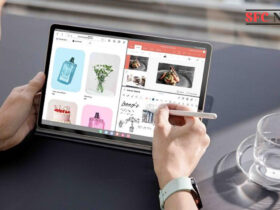

Leave a Reply