The Samsung Galaxy S22 Ultra’s S Pen is an advanced, built-in stylus that lets you do everything from writing, commenting, and drawing to highlighting, translating, and even using it as a remote control for your phone. Is. It’s an incredible piece of hardware, but what makes it even more powerful is the preloaded Samsung Notes app.
The Samsung Notes app is a handy notebook to have on your phone. You can write digital or handwritten notes and save them for later whenever you have an idea. The application has many features such as different brushes, a color mixer, the ability to edit notes, a notes viewer, write to PDF, and others.
Stay tuned via SFCNation Telegram
Meanwhile, with the newly added functions for saving Samsung Note files as PDF, PowerPoint, or Word documents to your Galaxy device, working on assignments or finishing homework straight from your device has never been so easy.
But do you know how to export Samsung Note? Sharing Samsung Notes is quite simple, no matter where you want to export them.
Share Samsung Notes on One UI 4.1 phone
Exporting Samsung Notes
- Open the Samsung Notes app on your phone.
- Long press the saved Samsung Note you would like to export.
- Select Save as file.
- Select between PDF file, Microsoft Word file, or Microsoft PowerPoint file.
- Choose a folder you would like to save the file in, then tap on Save.
- Once the file has been saved, head into your My Files app.
- Locate and select the folder your file has been saved in.
- Tap on the PowerPoint, Word, or PDF file to open.
- You will then be able to view the document in the newly saved format.
Share Samsung Notes via Samsung Messages
Samsung now provides you the ability to share your Notes directly through Samsung Messages. To do this:
- Launch the Samsung Messages app.
- Select the contact you want to share your Notes with.
- Tap on the typing area.
- Tap the Plus (+) icon.
- Click on Notes.
- Select the Notes you wanna share.
- Finally, tap the Send button.
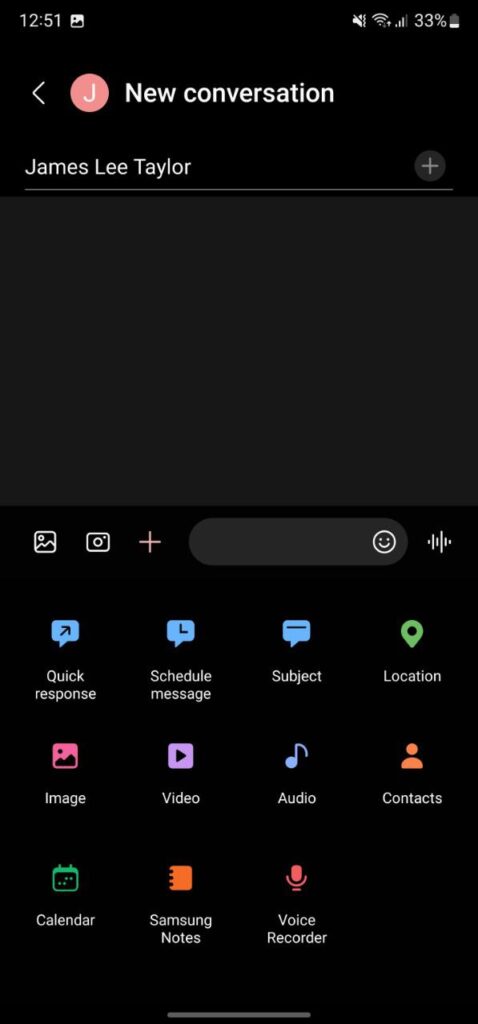
( via )



Leave a Reply