Samsung’s One UI 4.1 is arguably one of the best Android skins on the market. The company provides great user interface and customization options to provide users with a more intuitive and connected experience.
Despite the great feature that comes with One UI 4.1 including Color Palette, Smart Widgets, RAM Plus, Extra Dim Mode, Smart Calendar and more, Samsung has many more features that haven’t gained much popularity but are actually useful.
There are many old One UI features that the company has improved with One UI 4.1, Hidden Menu being one of them. Samsung’s hidden menu has been offering its services for years, however, the feature has seen some modification with the latest One UI.
Stay tuned via SFCNation Telegram
When enabled, you will get a brand new window on the screen with some shortcuts. You can choose these shortcuts as per your choice. These are shortcuts that you won’t see on your phone’s quick panel, but you might find them helpful.
For instance, the Mute all sounds option. When you tap on this, your system sound will be muted. Even when you press the volume button up and down, it stays locked. And when you turn it off, you can access the volume again.
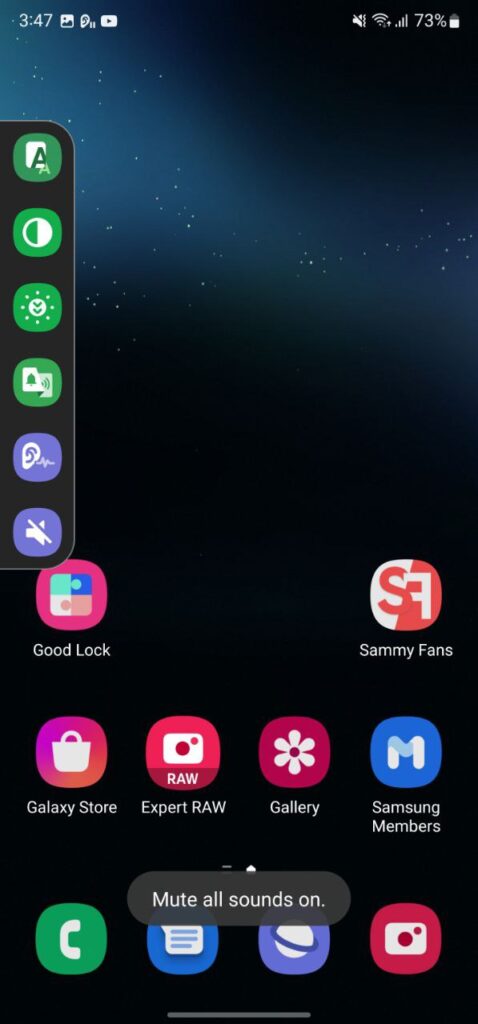
Another useful feature is Magnification. You can zoom in to any particular area of your phone with just a tap. You can also on/off the color inversion, access color adjustment, add color filters, amplify ambient sound, and many more from this hidden menu.
Besides just selecting what features you want on the hidden menu, you can also choose whether you want to open this menu from the navigation bar or you want a floating window over apps. You can also customize the floating window with different sizes, transparency, and others.
Let’s see how to enable the Samsung Hidden menu on One UI 4.1.
Samsung One UI 4.1 Hidden Menu
- Launch the Settings app on your phone.
- Scroll down and enter Accessibility.
- Now go to Advanced settings.
- Tap the Accessibility button.
- Tap Select actions.
- Here you can select which features you want on the hidden menu.
- You can choose the location for the hidden menu.
- Navigation bar
- Floating over other apps
- From Floating button settings:
- Select size between Small, Medium, and Large.
- Enable Fade when not in use.
- Select Transparency level.
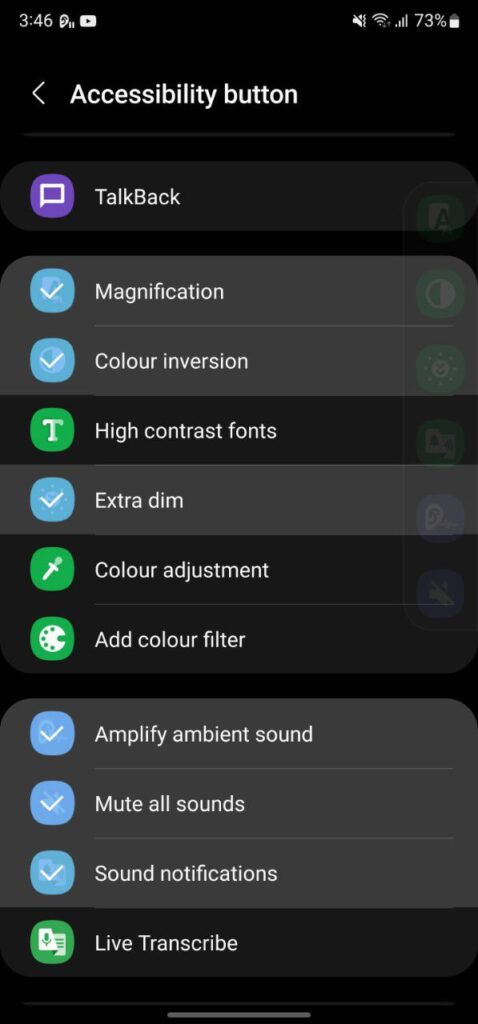
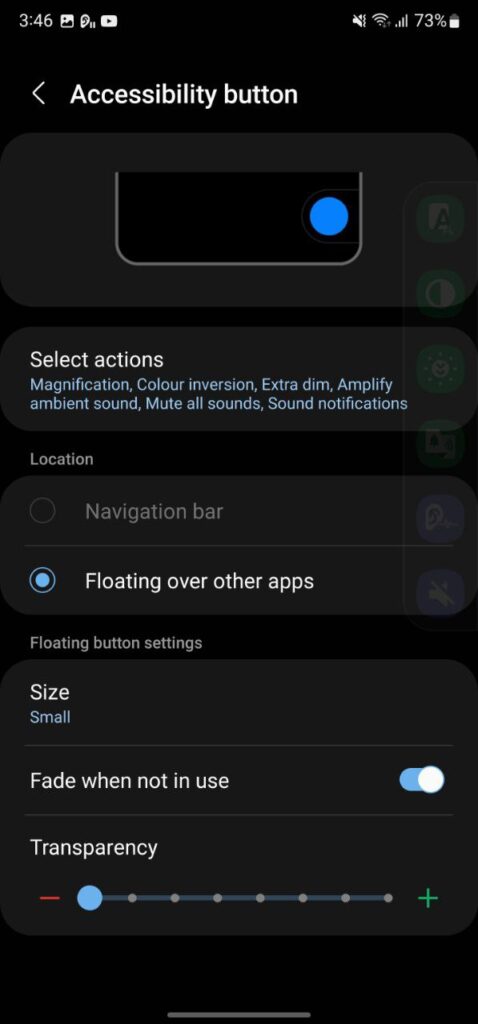
( via )



Leave a Reply