No one wants to miss calls and notifications. But sometimes when you are doing important work, driving or doing anything else you cannot check your phone and because of this, you miss important calls and messages.
Sometimes you do not even pay attention to the ring of your phone. It beeps, blinks, and vibrates loudly yet it can’t get your attention. What can we do in this matter? Well, your phone’s flashlight can help us with this.
Stay tuned via SFCNation Telegram
But how can a flashlight notify you about calls and messages? Samsung and many other devices have the ability to blink the LED light on your phone’s camera when you have an incoming call or message, making it less likely for you to miss it.
Not only calls and messages, but you can also follow this for other app notifications. Let us see how we can enable Samsung Flash notification on One UI 4.1.
Samsung One UI 4.1 Flash Notification
How to enable it?
- Head over to the Settings of your smartphone.
- Go to Accessibility.
- Enter Advanced settings.
- Tap Flash notifications.
- Tap Flash camera notification.
- Enable Camera flash notification.
- You can enable flash notifications for selected apps.
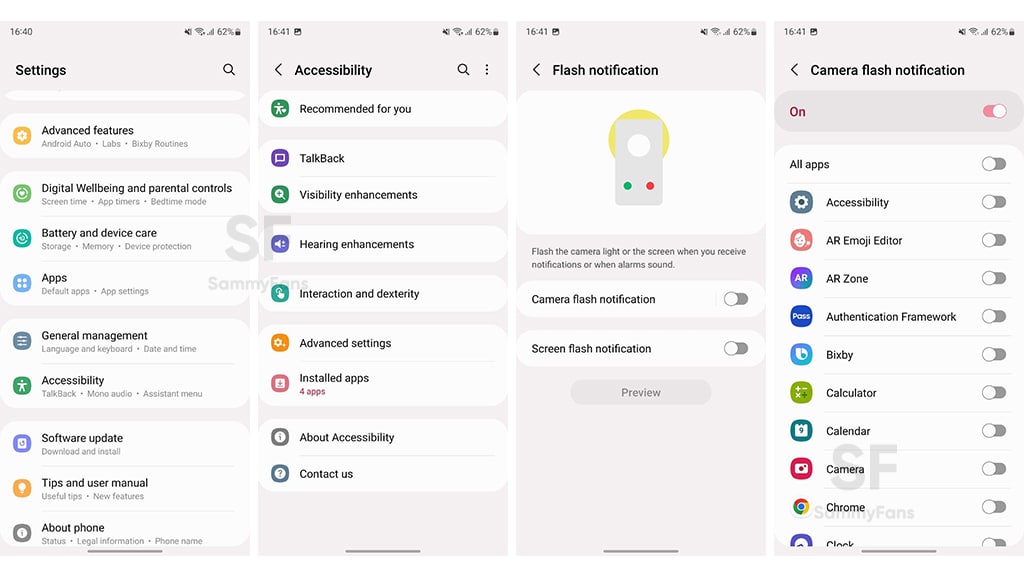
( via )



Leave a Reply