If it is a feature of Samsung then it can be customized. The Korean company offers a variety of options to completely personalize your phone, be it the home screen, lock screen, quick settings panel, volume panel, app drawer, caller screen, or anything else. The same is the case with the Samsung keyboard.
Samsung understands that the keyboard is also an important element of a smartphone, so it supercharges its built-in keyboard with lots of customization options. You can change the language, layout, theme, size, feedback, and even add custom symbols with a few taps.
Stay tuned via SFCNation Telegram
With Android 12-based One UI 4.1, the Samsung keyboard also suffered some major changes and improvements, such as the addition of grammar, the ability to choose apps for text correction, and other widely available keyboard options.
However, will talk about the different ways to customize the colors and themes of the Samsung One UI 4.1 keyboard. If you need some tips on how to customize the entire Samsung keyboard, go here.
Change Samsung keyboard colors
- Using Dark Mode
Dark Mode is the easiest way to change the default keyboard colors on your Samsung phone. When you turn on dark mode, the black theme is automatically applied to different areas of your phone including the quick settings panel, settings page, phone, messages, and other apps, and the same goes with the Samsung keyboard .
Enabling dark mode is easy and simple, you can do it in a few steps.
- Go to Settings.
- Tap Display.
- Tap Dark mode.
Alternatively, you can perform the same through the Quick panel by just tapping the button.
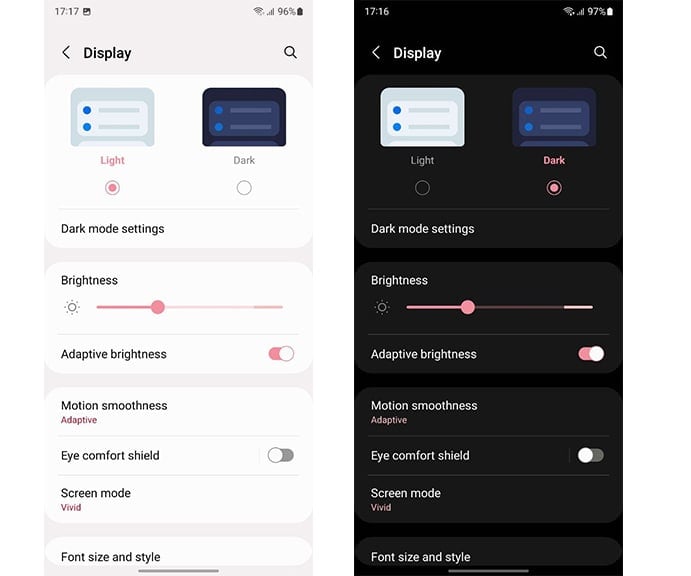
- Using Samsung Keyboard themes
The built-in Samsung keyboard provides four different themes that you can use to change the color of your keyboard. These themes include – Light, Solid Light, Dark and Solid Dark.
Well, we want you not to use solid colors because they hide the border of the keys and don’t look so good. Anyway, to change the color using Samsung’s built-in keyboard:
- Open Settings on your Samsung phone.
- Go to General Management.
- Tap Samsung keyboard settings.
- Tap Themes.
- Choose one between four themes.
Instead, you can tap the Settings icon >> Themes while using the Samsung Keyboard.
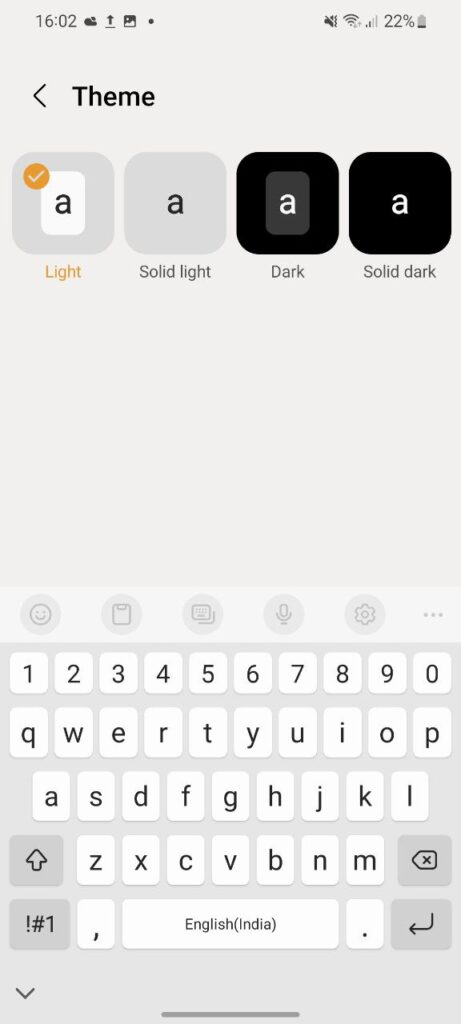
- Using High Contrast Color
If you don’t like these simple light and dark colors, you can also choose a high-contrast color for your keyboard. For doing this:
- Open Samsung keyboard settings.
- Tap on High contrast keyboard.
- Enable the toggle to turn on the feature.
- Choose the required high-contrast color theme from the available options.

- Using Galaxy Themes
You can also change the color of your keyboard by applying the theme to your phone. Your Samsung phone supports themes natively, so you won’t have to rely on any third party apps.
It should be noted that the applied theme will change the colors of your entire phone and not just the keyboard. If you are ok with it, you can try out this method. Here’s how:
- From a Home screen, tap and hold an empty area.
- Tap Themes.
- To view all your themes, tap Menu (the three horizontal lines).
- Tap My stuff.
- Click Themes.
- Select your desired theme, view the details, and then tap Apply.
- If needed, tap Apply one more time to confirm.
If you don’t have any theme download, you can download as well as purchase new themes from the Galaxy Themes app.
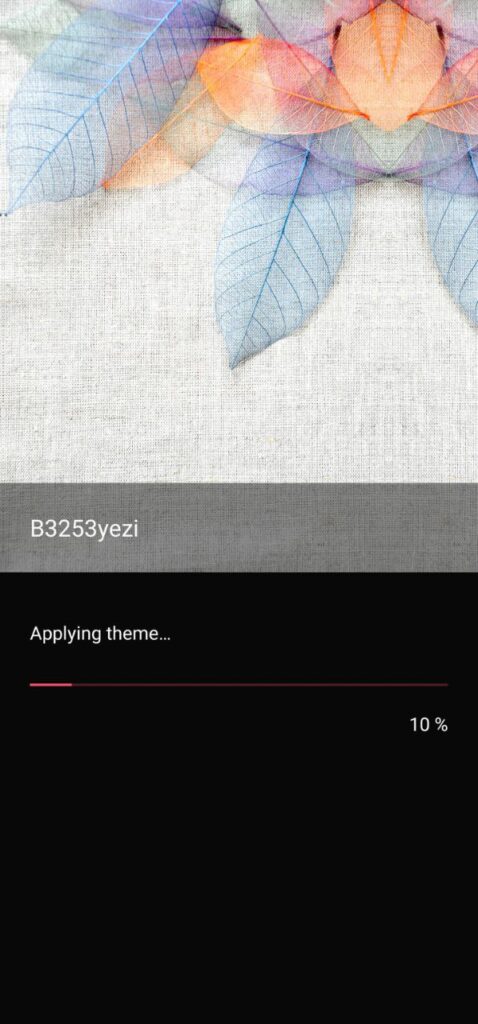
- Using One UI 4.1 Color Palette
One UI 4 introduced dynamic themes for Galaxy devices. When enabled, it picks up the dominant color palette from user-applied wallpapers and applies them as accent colors on the Galaxy phone’s user interface.
To use it:
- Open Settings on your phone.
- Go to Wallpaper and style.
- Tap on Color palette.
- Enable the toggle next to Apply palette to app icons.
- Choose a color scheme from the options available under the Color palette section above the toggle.
- If you don’t like the available colors, you can change the wallpaper to see a different set of colors.
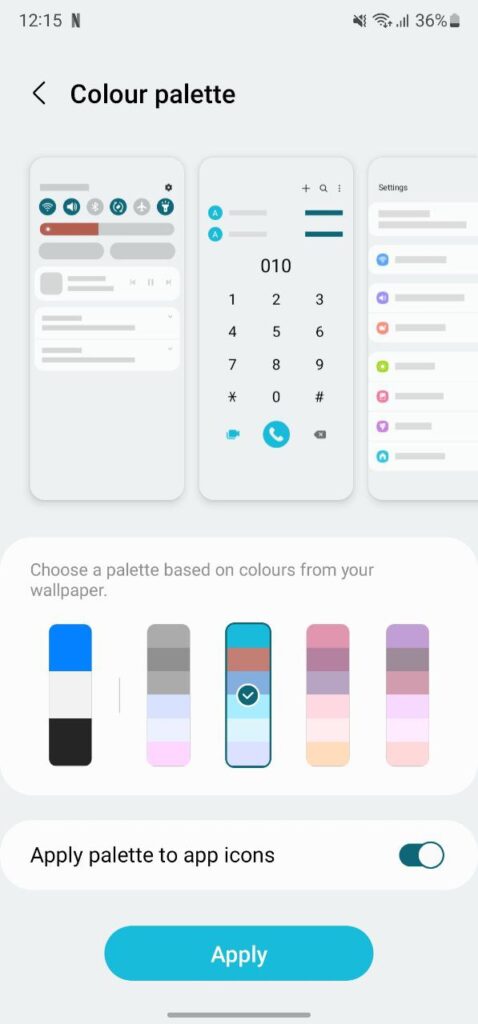
- Using Good Lock Keys Cafe
GoodLock’s Key Cafe is one of the best ways to customize your keyboard. You can also create your own keyboard with different designs, themes, characters, emojis and more. You can also add custom animation effects and color effects to the keyboard. Here’s how at Keys Cafe.

( via )



Leave a Reply