Samsung One UI 4.1 is commendable. Right now there is no better Android 12-based custom software system than this. One UI 4.1 brings a wide array of new features and enhancements to your Galaxy devices for a seamless experience. Even Android 12 doesn’t have many customization options and features like One UI 4.1.
Stay tuned via SFCNation Telegram
Among the many new elements, one of the most noticeable features appearing on One UI 4.1 is the enhanced Quick Share, which has been further optimized to provide a better experience to the users.
What is Samsung One UI 4.1 Quick Share?
Samsung’s advanced Quick Share optimizes photos automatically. Whether it’s trimming unwanted sections of a screenshot or automatically adjusting the tilt, you can be sure that everything you send is exactly what you want.
In addition, it lets you enjoy quick sharing by letting you quickly send multiple photos, videos and files at once. When sharing photos and videos with Quick Share, you can also include an entire edit history so the recipient can see what’s changed or revert to the original.
Samsung One UI 4.1 Quick Share also has the ability to share your current WiFi network with anyone so they can connect automatically without entering a password. Here’s how to use Quick Share on your Galaxy device.
How to use Samsung One UI 4.1 Quick Share?
- Head over to Samsung Gallery.
- Choose a picture or video.
- Tap the Share option.
- An icon will alert you if your device detects potential improvements.
- Click on the icon and watch as the image is automatically adjusted, rotated, or cropped before it’s shared.
- After you finally adjust the picture accordingly, just click the Share button and select the desired recipient to transfer anything with ease.
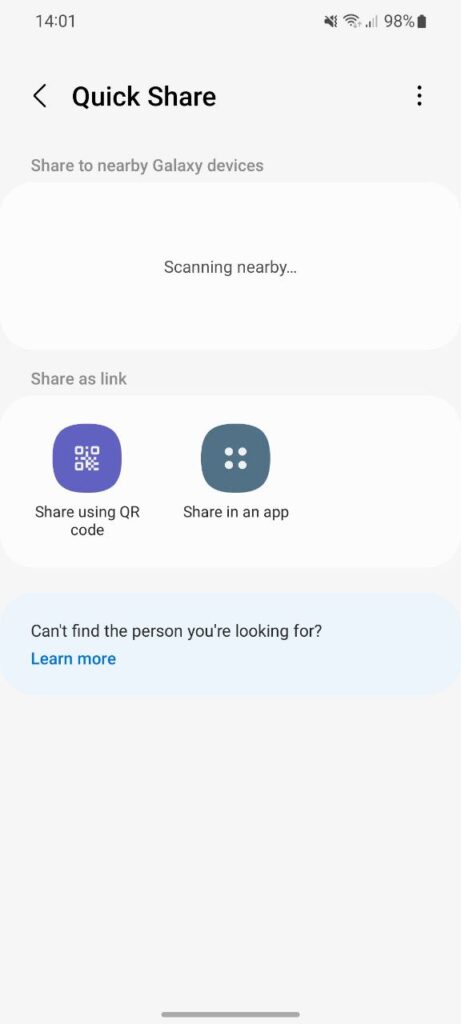
( Source )



Leave a Reply