Use Google Calendar to manage your daily agenda with the Events option. There you’ll find two ways to add events to Google Calendar for Android, like a productive plan for your team meetings. Once you hit the plus button or choose a day and time on your calendar, a field will be displayed for you to expand and fill out.
Stay tuned via SFCNation Telegram
You will get the following options:
- Name and describe your event
- Set the date and time
- Invite people and even view their schedules
- Add attachments
- Add video conferencing
- Specify a location
- Set up notifications
- Choose a color for the event
When you save your changes, the event will appear on your calendar so you can edit however you like. You can also repeat it by selecting an event and then tapping on the three-dot option.
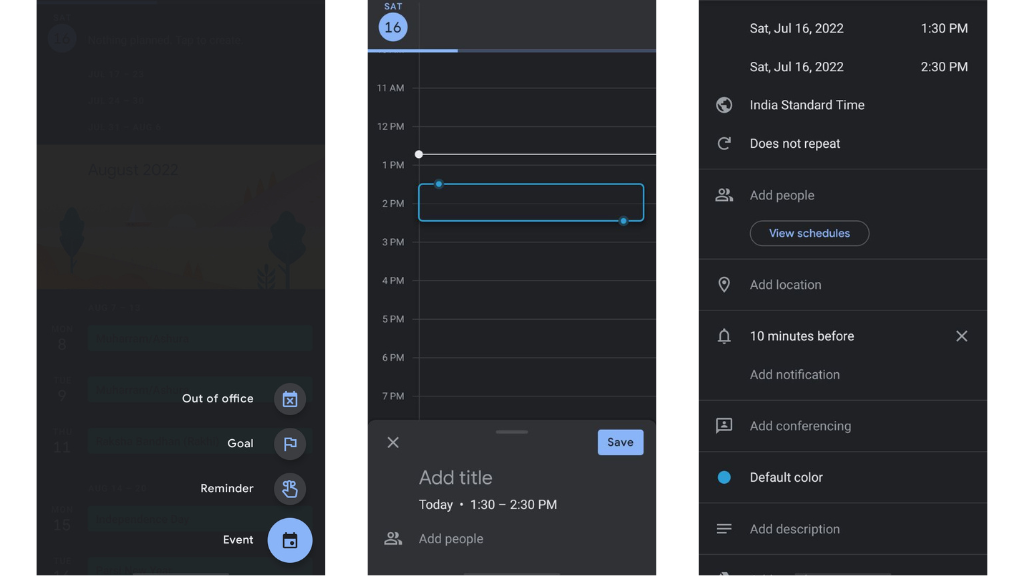
However, if you want to change the color of each reminder, you’ll need to tap on the menu symbol and navigate to Settings > Reminders. You can choose from a wide variety of colors suitable for different settings. You can select and add notifications for both daily events and general events.
The Default Event Duration page, found under Settings > General, allows you to specify the duration of sessions on your calendar, which can be anywhere from 15 to 120 minutes.
( Via )



Leave a Reply