Samsung’s Android 13-based One UI 5.0 adds a new picture watermark feature to the native camera application. Using the new functionality, you can apply a custom watermark to the images captured by your Samsung phone.
Available directly in the One UI 5.0 stock camera app, the Pictures watermark feature can be accessed by navigating to the Samsung camera, followed by the gear icon to open Settings, where you’ll find the watermark toggle.
Stay tuned via SFCNation Telegram
After you hit the Watermark feature toggle, the Samsung Camera app will start applying a pre-made watermark to your image. However, there are some options by which you can customize the watermark in various aspects.
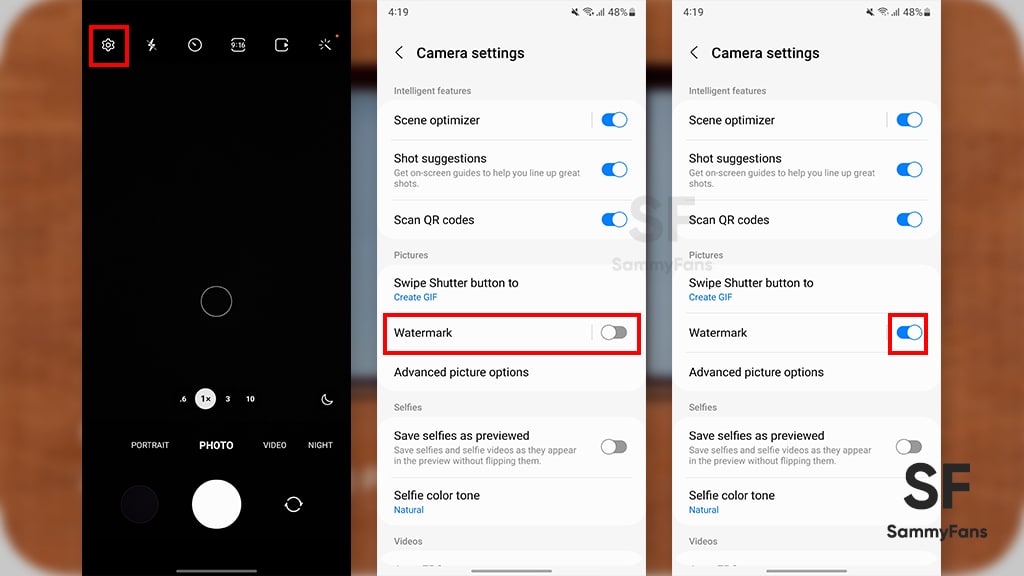
Model Name:
In the watermark feature, you can put any text on your images to show as a watermark, be it the name of the actual model or any other text. The model number text has slightly bolder fonts than the date font.
Date and time:
The date and time elements of a watermark cannot be customized like the model name fields. The software will use your phone’s time to apply it to the photo you captured, below the model name.
- Tip: You can enable/disable the toggle to show/hide the date and time.
In the Style section, there are two customization options available, including Font and Alignment. By default, the watermark uses the Roboto font, however, you can replace it with Samsung Sharp Sans or Noto Serif.
Alignment, on the other hand, lets you decide where the watermark will be placed on images, including the left, middle, or right sides.

( Source )
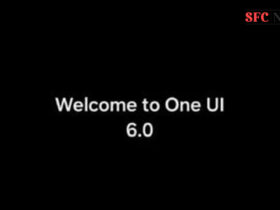

Leave a Reply