Our smartphones have multiple applications, some pre-configured and some downloadable. Notifications this app is great for knowing when something new has happened with one of them, but it is not necessary that notifications of all applications be important.
Stay tuned via SFCNation Telegram
We usually like to receive notifications of our mailing apps, Gmail, calls, software updates, or sometimes our YouTube channel listings. On the other hand, the warnings of other applications seem useless and it also affects us sometimes.

However, Samsung gives full control over your notifications, you can choose which applications to send notifications and which not. It allows you to edit and block notifications from your apps and make sure you only alert notifications for required items.
Let us see how to enable and disable app notifications on your Samsung Galaxy smartphone running on the Android 12-based One UI 4.1 software system.
How to enable and disable app notifications
Through Settings
- Go to Settings.
- Enter the Notifications section.
- Tap More.
- Click on Most recent.
- Tap All.
- Select the app.
- Tap Show notifications to enable and disable.
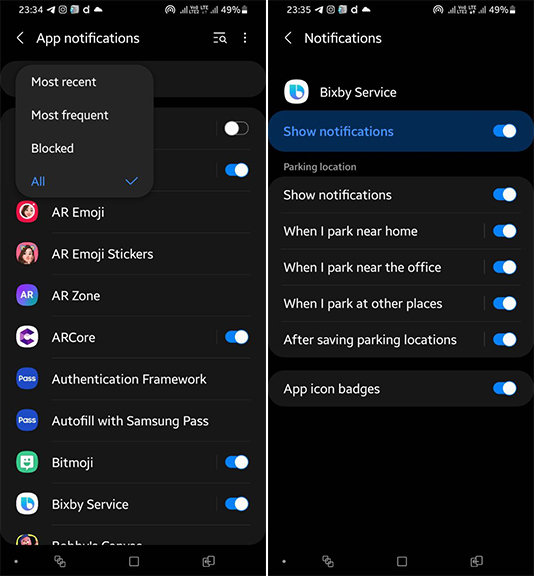
Through Notification panel
- Swipe down the Notification panel.
- TaP Notification settings.
- Tap More.
- Select the app.
- Tap Show notifications to enable and disable.


Leave a Reply